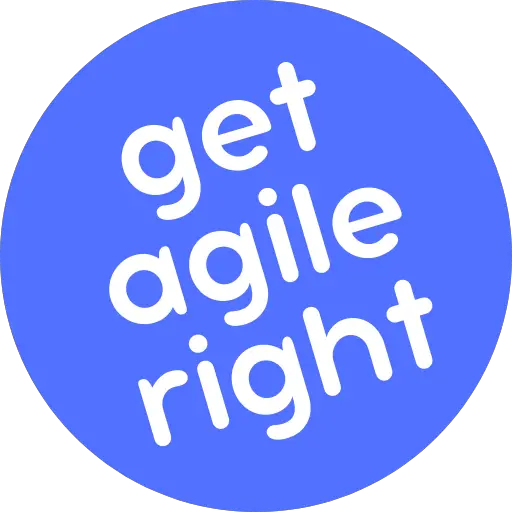Maybe you just created a Kanban project in Jira. Now, you found yourself wondering why the left sidebar has a link to the Kanban board but not to the backlog.
Or maybe you—or someone else on the team—just finished making a few tweaks to the Kanban board, and the sidebar link to the backlog that was there a moment ago all of a sudden disappeared.
Whatever the case that brought you here, the question is always one and the same: Why is there no link to the backlog in the Jira sidebar, and what can you do to fix it? Read on to find out.
To give you the long story short, it boils down to a small setting for how the “Backlog” status is mapped to the columns on your Kanban board, which has a big impact on what is (and what isn’t) displayed in the sidebar.
The answer lies in the mapping of the “Backlog” status on your Jira board. If the status is mapped to a column, no matter how that column is named, a link to it won’t show up in the sidebar. If it’s mapped under “Kanban backlog,” it will.
But don’t just take my word for it; come take a look for yourself!
This is what happens when the “Backlog” status is mapped to a column on the Kanban board:
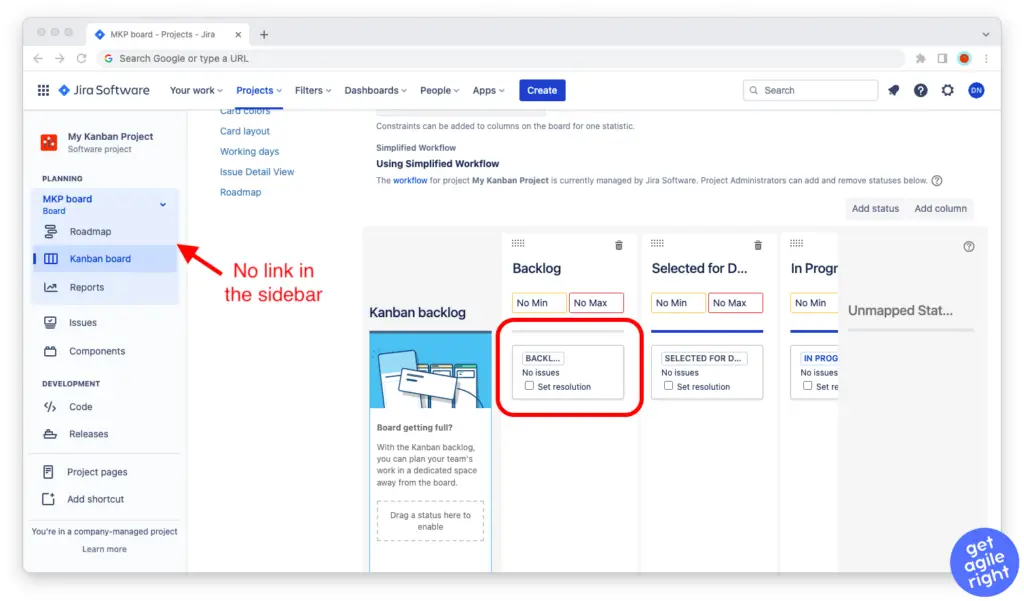
And this is what happens when it’s mapped to “Kanban board” instead:
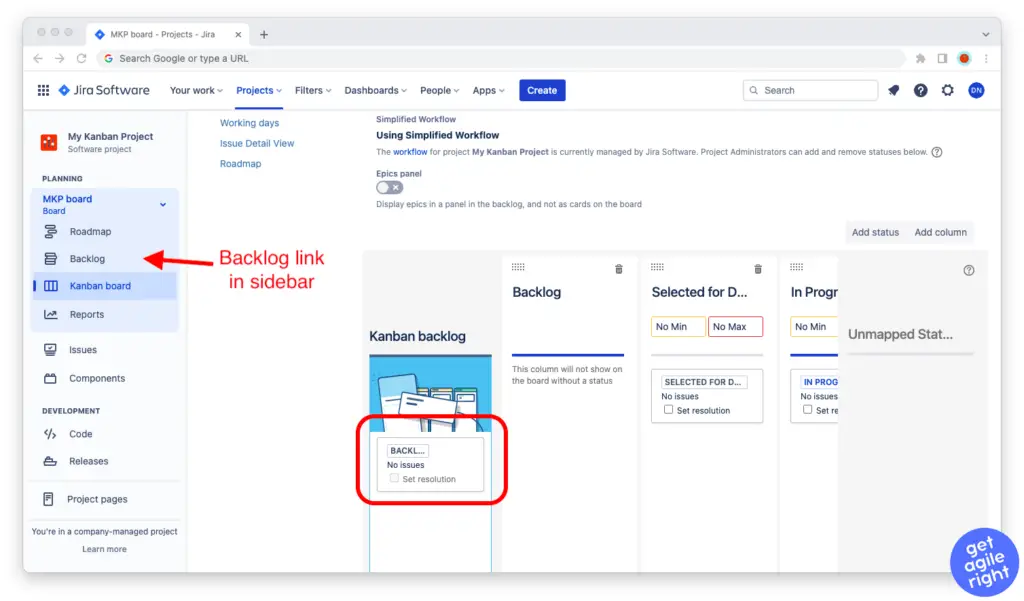
So let’s go through the steps on how to change this.
How to Make the Backlog Show in Jira
Assuming that you’re working in a Kanban project in Jira, follow the steps below to show or hide the link to the backlog on the left sidebar:
Step 1: Fire up your web browser, log in to your company’s Jira instance, and open the Jira project in question.
Step 2: Go to the Kanban board for your project, then click on the icon with the three dots in the upper right corner of the screen and go to “Board settings.”
Step 3: Make sure you’re in the “Columns” tab under “Settings.”
Step 4: Check the mapping of the “Backlog” status:
- If the status is mapped to a column, any column, then a link to the backlog won’t show in the sidebar.
- If it’s mapped to “Kanban backlog,” then a link to the backlog will show in the sidebar.
Change it to your desired setting, and you’re pretty much all set to go.
Why This Works The Way It Does
It’s simple, really. Think of it this way:
If your backlog is a column on your Kanban board, then all the items of the backlog will be displayed in that column. So you don’t need a link to the backlog; you just need a link to the Kanban board.
If your backlog is a standalone thing and the items in your backlog don’t appear on the Kanban board until they are transitioned from the status of “Backlog” to a status mapped on the Kanban board, then you do indeed need links to the backlog and to the Kanban board.