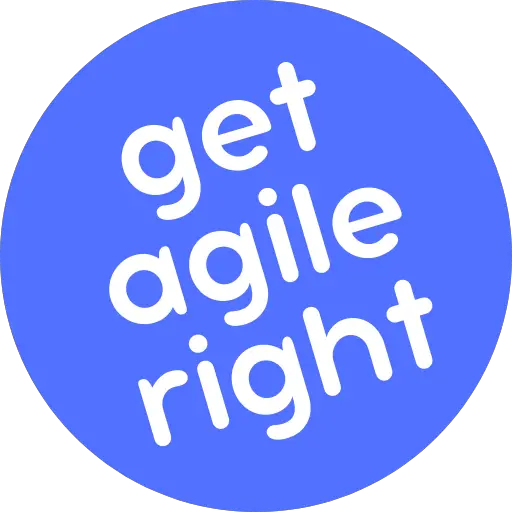Let’s say that you have two or more Scrum Teams working together on the same backlog. For example, one team is building the frontend and the other the backend of a Software-as-a-Service (SaaS) application.
Their work is related and yet different. So they have separate Sprint Plannings, Refinements, Standups, Demos, and Retrospectives, attending each other’s events as needed.
As any Scrum Master who’s been through this or that can attest, coordinating these teams using most project management tools would be a nightmare.
The good news is that Jira lets you solve for this use case by letting you run parallel sprints.
What Are Parallel Sprints?
By default, a Jira project can only have one active sprint. Although this works perfectly for most use cases, projects in large companies sometimes require two or more Scrum Teams to work simultaneously on the same backlog—creating the need to have two or more sprints that overlap with each other.
This is where Jira’s parallel sprints feature comes in:
If you have two or more Scrum Teams working on the same project in Jira, you can run parallel sprints. Parallel sprints is a feature that lets you run two or more active sprints for the same project at the same time.
In this article, I will show you how to enable this feature and answer some of the most common questions that Jira users tend to have about it.
How to Enable Parallel Sprints in Jira
Step 1: Fire up your web browser, open your company’s Jira instance, and sign in to your account.
Step 2: Click on the gear icon in the upper right corner of the browser window and, under “Jira Settings,” go to “Products.”
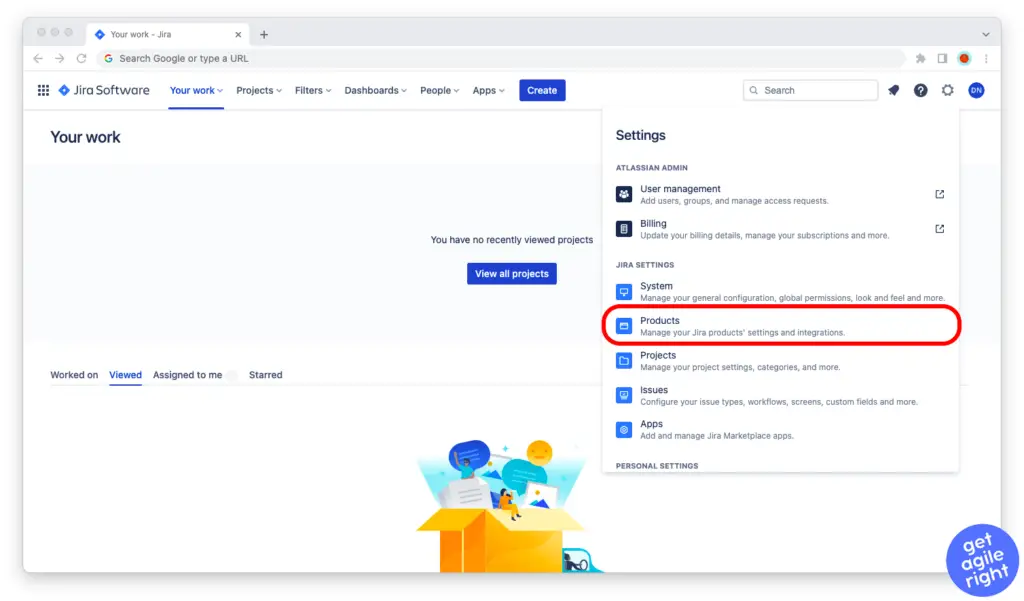
Step 3: Toggle the “Parallel sprints for company-managed projects” feature to on.
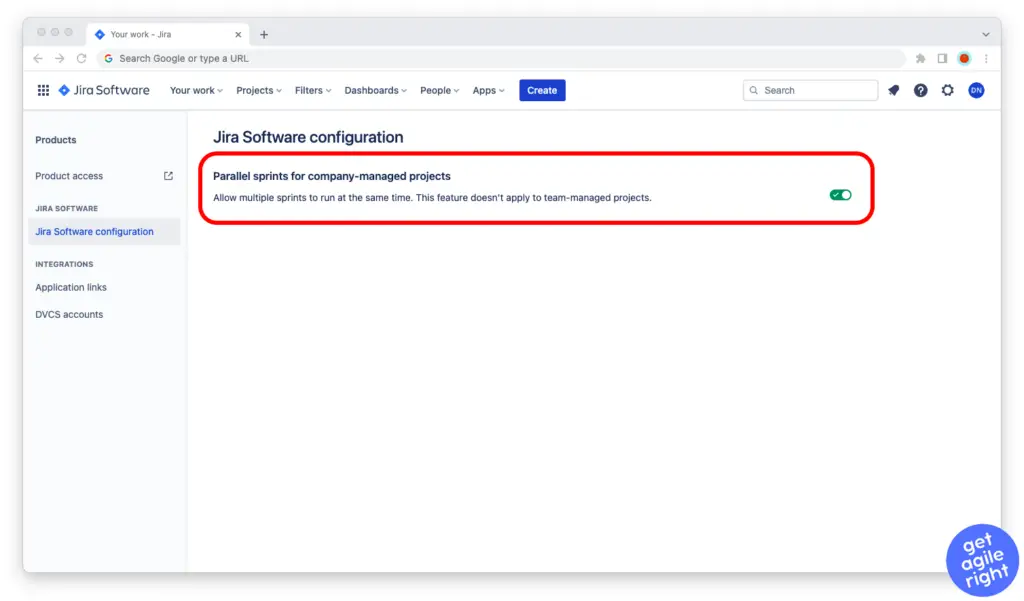
Step 4: You’re all set! The parallel sprints feature will now be available for all company-managed projects.
Prerequisites:
You need to be an administrator of your company’s Jira product instance to be able to toggle the parallel sprints feature on or off. (If you don’t have administrative rights, consult with your company’s IT department.)
How to Use Parallel Sprints in Jira
Once you’ve toggled the parallel sprints feature to on, the company-managed projects in your Jira product instance can have two or more active sprints at any given moment of time.
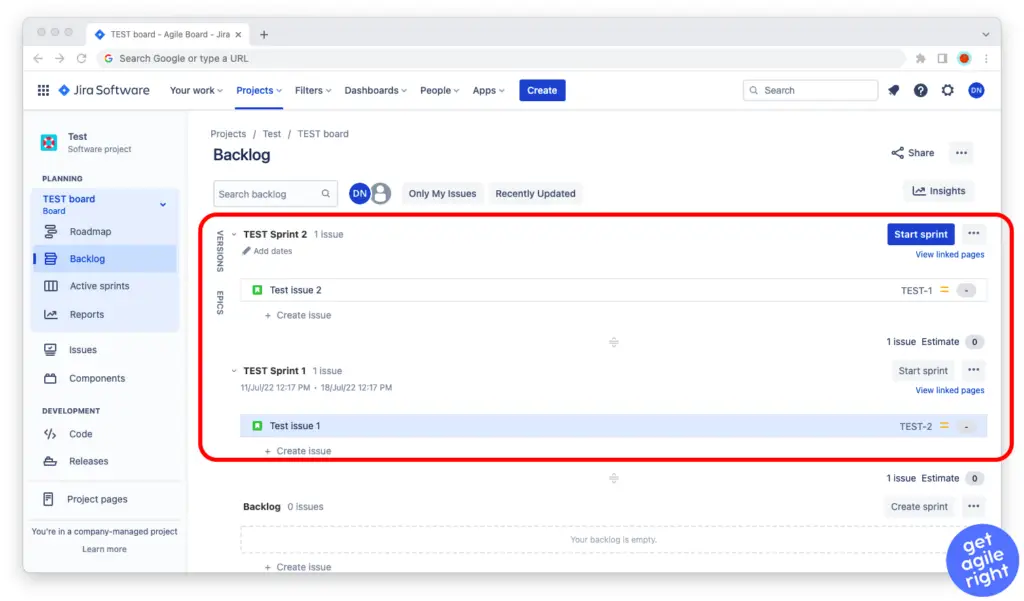
Simply open your project’s backlog and set the start and end dates of your parallel sprints accordingly. As soon as you’ve added one or more backlog items to each sprint, you will be able to click the “Start sprint” button.
When using Jira’s parallel sprints feature, keep in mind that:
- The Velocity Chart will show the velocity for all teams together, and not for each team separately.
- Since the Scrum Teams will be pulling items from the same backlog, it’s best if they have the same (or at least similar) refinement and estimation practices.
Can You Run Parallel Sprints on Team-Managed Jira Projects?
Right now, the parallel sprints feature in Jira is only available for company-managed projects. Team-managed projects can’t use the feature to run parallel sprints.
Support for the feature on team-managed projects, however, is in development. If you want to know when it will be released, you can follow its progression at JSWCLOUD-17195 on Jira’s suggestion backlog.