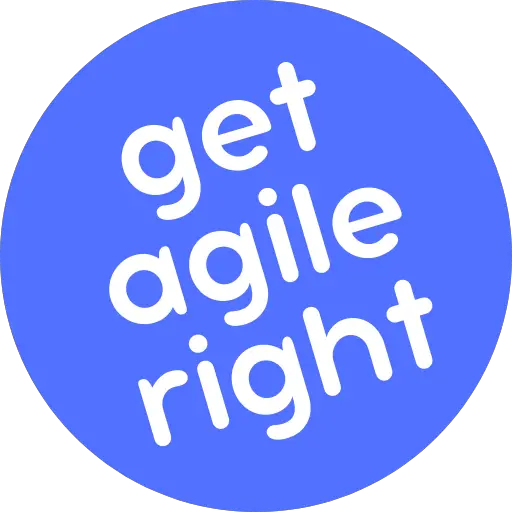Okay, so you or somebody else on your team mistakenly made a change to your Kanban board. Now the backlog is a thing on its own, and it’s no longer a column on the Kanban board.
With an open mind, you and the team tried this way of working to see if you liked it better in the end. However, it turned out not to be the case, and it turns out everyone prefers to see the tasks in the backlog in one column rather than in a separate view.
This begs the question: how do you disable the Kanban backlog in Jira? For step-by-step instructions, read on below.
Steps to Disabling Jira’s Kanban Backlog
The good news is that it doesn’t take much to disable the Kanban backlog in Jira.
Step 1: Fire up your web browser, log in to your company’s Jira instance, and go to the Jira project in question.
Step 2: Switch to the Kanban board, then click on the icon with the three dots in the upper right corner of the screen and go to “Board settings.”
Step 3: Switch to the “Columns” tab from the list under “Settings” on the left.
Step 4: Check the mapping of the “Backlog” status. To disable the Kanban backlog and see all of your backlog items on the Kanban board again, move the status from “Kanban backlog” to a column. See screenshot below.
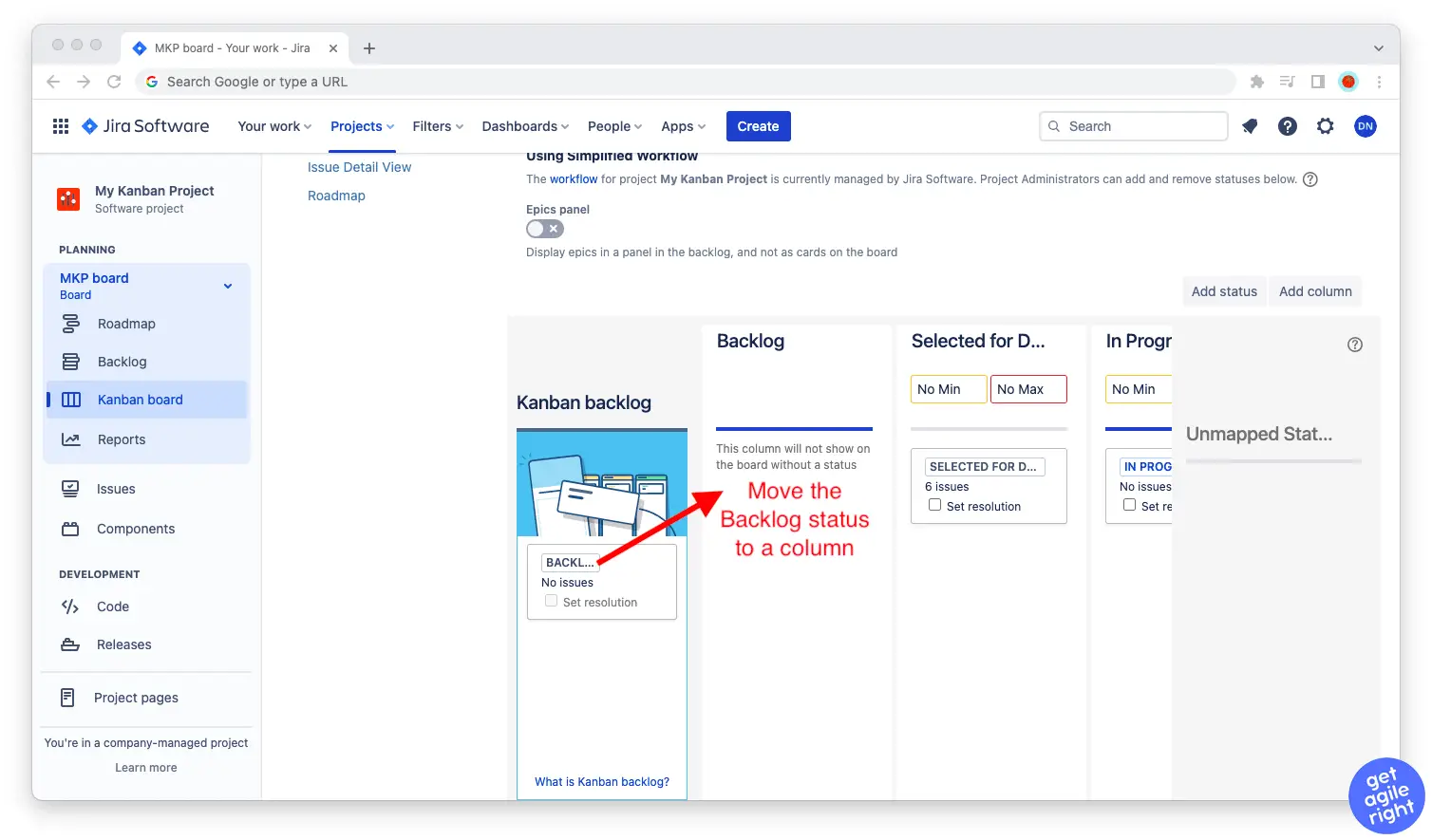
Note: It doesn’t matter how you name the column for your “Backlog” status. For the sake of simplicity, most people name theirs “Backlog.” (In other words, they map the “Backlog” status to a “Backlog” column.)
What is the Kanban Backlog in Jira?
The number of items in your product backlog can easily grow to a number that’s simply too large to display on a Kanban board. You know you’re there when you have to scroll endlessly just to get to the bottom of the “Backlog” column.
When you get there, Jira’s Kanban backlog feature comes in handy.
The Kanban backlog separates your Kanban board from your backlog and turns each into a view of its own. That way, the stories that haven’t yet been selected for development won’t show up on the Kanban board, and those that are already being developed won’t show up on the backlog.
This is a great feature for teams that have to work through a large number of backlog items on a daily, weekly, or monthly basis, and they don’t want that number to overwhelm the flow on their Kanban boards. You can read [more about it here.]
That said, some teams prefer to stick to the classic concept of keeping every status on their Kanban board, including the backlog items, and doing all they can to keep those work items from piling up by setting work-in-progress limits and making continuous improvements to the flow.
As with many other aspects of Kanban, there is no right and wrong here—and any decisions related to your project need to be taken in the context of your industry, company, department, team, stakeholders, and processes.
What Happens When You Disable the Kanban Backlog
Well, if you made the change by mistake, your Jira project will revert back to the way it always was. The backlog will be a column on your Kanban board, and not a view of its own you have to switch to and use separately.
If you’re making this change for the first time, the shortcut to the backlog won’t show in the sidebar, as the backlog will basically be on your Kanban board.